The past couple of weeks my Computer and Technology Class has been working in Adobe Flash. We first created a tutorial to help teach the class how to use simple tools. We then created a Flash Banner to advertise something of our choice. I chose to advertise telling people to adopt Pit Bulls because they are looked down upon due to their reputation.
I used a total of ten tools in Photoshop and in Adobe Flash to create my flash banner. I adjusted the brightness/contrast of the original picture, cropped it, re sized it, and used the color replacement tool on the dog's face to add more of the pink color around the eyes to create the sad look. I also added text to the picture, matched the image to the canvas size, used the healing brush tool, sharpen tool, the eyedropper tool on the dog's body, and I created a classic tween to make the text move smoothly onto the banner. The flash banner that I created in Adobe Flash is posted below.
Here is a website that provides free and basic Adobe Flash tutorials.
Here is the website where I found the picture I used for my banner.
Computer and Tech Blog.
Tuesday, March 27, 2012
Friday, December 9, 2011
Zombie Maddie.
For our Photoshop project, our assignment was to teach our class how to create a new effect using Photoshop. We decided to change my friend's sister into a zombie!
The following are the steps we used to create a zombie look:
1.) Open a stock photo image of a face with eyes. The image should be greater than 900 x 1200 pixels. Smaller images are harder to work with and look bad when enlarged while larger images shrink easier.
2.) Save your original stock photo in case you mess up at a later point by pasting a copy of the stock image into a new layer.
3.) Remove the exisiting background with a dark color.
The following are the steps we used to create a zombie look:
1.) Open a stock photo image of a face with eyes. The image should be greater than 900 x 1200 pixels. Smaller images are harder to work with and look bad when enlarged while larger images shrink easier.
2.) Save your original stock photo in case you mess up at a later point by pasting a copy of the stock image into a new layer.
3.) Remove the exisiting background with a dark color.
4.) Enlarge the image. Begin filling in the eyes with red by using a soft-edged brush and the smude tool. Start with the corner of each each and then smudge both of them.
5.) Add a dark liner around each eye by using the brush tool and then smudge the liners.
6.) Add a red "blood" look to the mouth by using the brush tool.
7.) Drag in a picture of a cracked texture and set it to overlay. Place the cracked texture over the face. Then use the eraser to erase parts that don't cover the skin or cover unwanted parts of the picture.
8.) As you finish with adding the cracked texture over the skin and erasing the unwanted parts, go to Filter > Liquify > Modify the face, and then press "OK."
9.) Using the soft brush tool, cover the hair with a soft black color, and then use the eraser to fix any imperfections.10.) To make the picture have a darker look to it, change the fill tool to black, color over the entire picture, change the setting to hue, and then adjust the opacity.
Wednesday, November 30, 2011
Where Your Pets Come First.
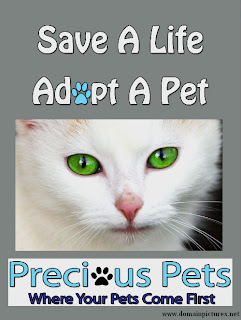 I used Photoshop to create this ad in order to advertise my make believe pet store. I included the logo that I created last week, so people are sure what the ad is about as soon as they look at it. I used many different elements that are provided using Photoshop. I used the color dropper to accurately match the black outline on all of the letters. I used the crop tool to crop my logo onto the ad. I added brushes to make the ad more creative. I added a border around the text to make the text stand out and I used the lighting tools to make the ad look professional as examples of what elements I used.
I used Photoshop to create this ad in order to advertise my make believe pet store. I included the logo that I created last week, so people are sure what the ad is about as soon as they look at it. I used many different elements that are provided using Photoshop. I used the color dropper to accurately match the black outline on all of the letters. I used the crop tool to crop my logo onto the ad. I added brushes to make the ad more creative. I added a border around the text to make the text stand out and I used the lighting tools to make the ad look professional as examples of what elements I used. This ad was created, so that people will hopefully research how adopting is much better than buying pets. My target market is mostly adults because most kids love pets, but I'm sure they don't care if their parents adopt or buy them a pet as long as they get one in general. If this pet store was real, I believe this ad would make people stop and consider adopting a pet instead of buying one because it says "Save A Life, Adopt A Pet" which I think are moving words that I know I would be moved by.
Monday, November 14, 2011
Precious Pets.
 While creating my logo, I focused mainly on making it look welcoming because I feel that almost everyone loves pets. I replaced the "o" with a paw print and added the slogan under the logo, so people viewing my business from the outside have a clear understanding on what type of business Precious Pets is. I chose two shades of blue for my logo colors because I feel that blue is a calming color. I also made sure that I included elements in my logo to make it appealing to the human eye. The elements I included are texture, shape, and line. I know that if I was going to buy a pet from Precious Pets that I would want the people to be friendly, inviting, and educated about the pets.
While creating my logo, I focused mainly on making it look welcoming because I feel that almost everyone loves pets. I replaced the "o" with a paw print and added the slogan under the logo, so people viewing my business from the outside have a clear understanding on what type of business Precious Pets is. I chose two shades of blue for my logo colors because I feel that blue is a calming color. I also made sure that I included elements in my logo to make it appealing to the human eye. The elements I included are texture, shape, and line. I know that if I was going to buy a pet from Precious Pets that I would want the people to be friendly, inviting, and educated about the pets.Monday, October 31, 2011
My "Perfect" Body.
The picture to the left is the picture that I started out with while using Photostop CS5.1. My goal was to sucessfully put my face onto Taylor Swift's body and to make it look good enough, so the edited picture could pass as a magazine ad. I'll admit that whenever I heard about this project I thought it was going to be easy, but I was definitely wrong. This project took a lot of effort, time, and patience due to all the elements I had to change in the original picture of Taylor Swift. I put makeup on, changed my skin tone, made my teeth whiter, and erased all the blimishes that were on my face as well as Taylor's.
Overall, I am quite satisfied with the transformartion. I'm aware that the finished picture looks a little weird, but that's only because Taylor Swift wasn't smiling in the original picture that I used of her and I was smiling in the picture that I used of me. After I finished this project, it made me think completely different about how society views the perfect face and body because there are so many photo editing programs that you can't ever be sure if someone really looks like the pictures you're looking at in magazines. It has also made me realize that society today is so worried about being "perfect" that most people forget to not care about what others think.I believe that I did really well putting makeup on my face because it actually look realistic and I believe I did really well matching my skin tone to Taylor Swift's skin tone. I believe I could improve and spend more time on putting my face on Taylor's body because my face looks a little smashed and I believe I could have looked more closely at the original picture of Taylor, so I would have saw that she wasn't smiling.
Tuesday, October 11, 2011
Practing Photoshop.
In Computer and Technology class, my class has recently been learning how to complete simple tasks using Photoshop. The collage below is my very first creation that I have created using Photoshop. The collage demonstrates a day in the life of a Mercy student. My last blog entry discussed the elements of Photography that my class was taught a few weeks ago. I included some of the elements that we were taught in my collage.
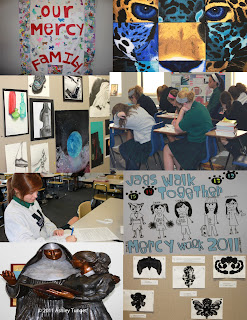
In my collage, I also used a lot of Photoshop tools that I am now familiar with. I used the crop tool, I corrected the color to make the pictures look sharper, and I rearranged the pictures on the canvas to make the collage interesting. I really enjoy using Photoshop because it is something that is brand new to me and it is a great editing program. I definitely recommend Photoshop to you all!
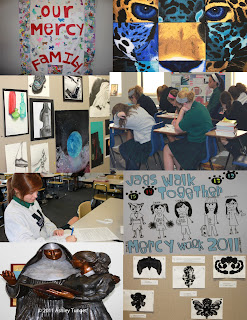
In my collage, I also used a lot of Photoshop tools that I am now familiar with. I used the crop tool, I corrected the color to make the pictures look sharper, and I rearranged the pictures on the canvas to make the collage interesting. I really enjoy using Photoshop because it is something that is brand new to me and it is a great editing program. I definitely recommend Photoshop to you all!
Sunday, September 25, 2011
Practicing Photography.
Last week in Computer and Technology class, my class learned about some of the elements of photography. Our assignment was to take pictures that demonstrate three of the elements that we learned about. I took three pictures that demonstrate a picture in motion, simplicity, and framing.
The picture to the left demonstrates a picture in motion. The water falling under the dolphins and how the bodies of the dolphins are curved shows that the dolphins are in the middle of jumping out of the water beneath them.
The picture to the right demonstrates simplicity. If you make sure that the main element is in the center of the picture that you are taking it helps draw the attention of the person looking at your picture. In my picture, I made sure that the goat's head was in the center of the picture because it's the main element and the goat eating the carrot draws attention.
The last picture that I took to demonstrate framing is the picture to the left. The large door frame acts as a frame to the pictures that are hanging on the wall. Framing causes the person looking at the picture to look through the frame where the main element of the picture is usually located.
The picture to the left demonstrates a picture in motion. The water falling under the dolphins and how the bodies of the dolphins are curved shows that the dolphins are in the middle of jumping out of the water beneath them.
The picture to the right demonstrates simplicity. If you make sure that the main element is in the center of the picture that you are taking it helps draw the attention of the person looking at your picture. In my picture, I made sure that the goat's head was in the center of the picture because it's the main element and the goat eating the carrot draws attention.
The last picture that I took to demonstrate framing is the picture to the left. The large door frame acts as a frame to the pictures that are hanging on the wall. Framing causes the person looking at the picture to look through the frame where the main element of the picture is usually located.
Subscribe to:
Comments (Atom)






